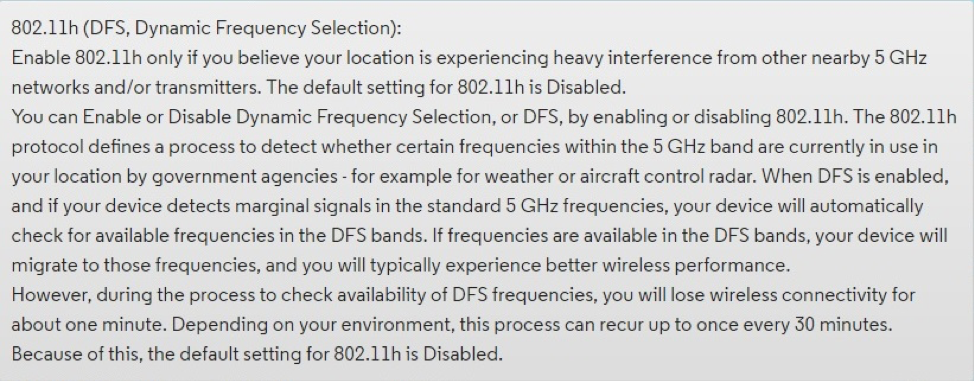If you live in an apartment or condominium, your WiFi may be hurt by the WiFi signals coming from your neighbors. Those signals create WiFi energy that can interfere with your router or cable modem/router. One way to do a quick check is to go to the WiFi settings section of your smartphone, and first make sure that WiFi is On. You can see how many networks are within range of your phone. If it’s more than three or four and they are close by, you may want DFS.
An even better way to check is to download a free app called WiFi Analyzer that’s available for Android phones, but unfortunately not for iPhones at this time. Here’s a link to information about WiFi Analyzer:
https://play.google.com/store/apps/details?id=com.farproc.wifi.analyzer&hl=en_US
WiFi Analyzer lets you get good information about each 5 GHz WiFi channel. When you’re using 20 MHz channels, there are 30 DFS channels and 15 non-DFS channels. WiFi Analyzer lets you check the strength of the WiFi channels as you walk through your home. If all your non-DFS channels have significant WiFi noise from your neighbors in some spots in your home, you should consider DFS. The reason is that DFS unlocks many WiFi channels that aren’t normally used by your neighbors; so operating on a DFS channel should result in less WiFi interference and better WiFi performance.
Here’s a good DFS article:
https://netbeez.net/blog/dfs-channels-wifi
Note that routers with DFS capability typically let you switch that capability on or off. DFS channels are also used by radar systems at airports, weather stations, and other government radar installations. Routers with DFS turned on may have problems if the routers are too near one of these installations. You can anticipate this issue if you use WiFi Analyzer to see whether ALL 5 GHz channels are sometimes busy, even the DFS channels. If that’s the case, it’s probably best not to use DFS. (You can switch off DFS in Motorola products that have DFS capability.)
If you’re not near a radar installation and you live in an apartment or condo, DFS may give you dramatically better WiFi. Motorola products with DFS include the MG7540, MG7550, MG7700, MT7711, MG8702, MG8725 and MT8733.
To enable DFS on current Motorola cable modem/router products, follow these steps:
- Log in to the device’s user interface.
- Select Advanced Pages in the upper right-hand corner of the landing page.
- Select Wireless → Advanced.
You should see the following screen (the DFS entry is circled for clarity):

- From the pull-down menu for 802.11h (DFS), select Enabled and then click Save.
The cable modem/router will now select DFS frequencies if it detects congestion on your non-DFS bands, and if a DFS frequency is not in use by a nearby radar installation.
The cable modem/router has a Help screen for DFS that provides the detailed information below.